Below are the steps to make my poster:
Layer 1 (Background):
Layer 1 (Background):

Figure 1.0
Firstly, I use ellipse tool to make the sun then use the mesh tool to make the sun looks like 3D. After that, I drag some orange, light orange and yellow colour into small part in the sun that the mesh tool has created.
 Figure 1.1
Figure 1.1Then, the background I use the gradient to set the blue sky and the greenish land.
Layer 2 (Tree):
 Figure 2.1
Figure 2.1I use the pen tool to make the tree stems and branches. Then, I make the leaf by using the pen tool and gather five of this leaf and make it into a symbol.
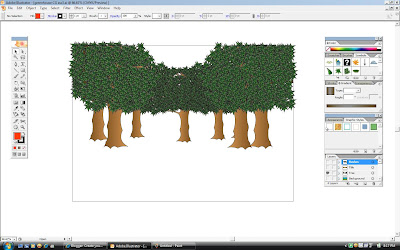 Figure 2.2
Figure 2.2I copy and paste the group leaf until it became like the above figure 2.2.
Layer 3 (Bushes):
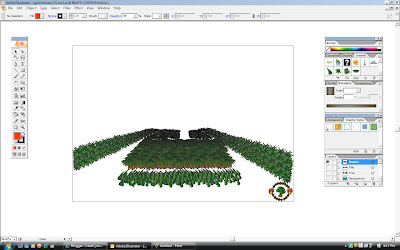 Figure 3.1
Figure 3.1By using the same group leaf, i organize all of it into like the above figure 3.1.
Layer 4 (Title):
 Figure 4.1
Figure 4.1Firstly, I use Type tool to a text then I right-click on the text and select create outline. After that, highlight the text and insert a colour with gradient.
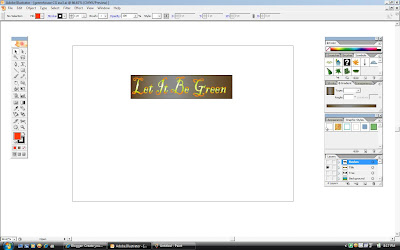
Figure 4.2
In the above figure 4.2, after inserting colour to the text, I use the rectangle tool to make some kind of a board and insert gradient colour on it.
Figure 5.1
The above figure 5.1 is my poster.
No comments:
Post a Comment